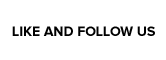Easy to pick up and use; Retro console-themed color swatches; Miiverse sharing well-implemented
Some of the tools aren't intuitive; Lack of true tutorials might vex some players; Spartan presentation
One of my favorite things to do in Animal Crossing games is create patterns. For anyone who hasn’t partaken in that series’ pixel-based design tool, Animal Crossing allows players to go square by square on fixed grids creating whatever works of art they can think of. I’ve never been good at it, myself. Though I do have an artistic side, pixel art is tricky. It’s a mixture of painting and drawing, in a way, that I just can’t come to terms with. I’ve personally always deferred to Animal Crossing Community.com for my pattern needs (which I highly recommend, that site is a goldmine for all things Animal Crossing, from patterns to anything else!), finding everything from 8-bit Marios to pixelated Twilight Princess promotional art to recreate.
That’s a long-winded way of saying that Pixel Paint is like an expanded version of Animal Crossing’s pattern maker. After choosing from one of six sizes of canvas (extra small, small, medium, large, extra large, and gigantic), players are immediately thrust into creating their art. All work is grid-based, with the size of canvas effecting the number of pixels available to use. Painting is done via the stylus on the GamePad touch screen, though almost the entire range of inputs on the controller are utilized, as well. From panning the canvas to undoing strokes, everything can be accomplished with a simple swipe or button press. Developers Two Kernel Connection and Aury Glenz have made Pixel Paint extremely easy to get into and start crafting.
Pixel Spider-Man!
The key thing to understand about Pixel Paint is that it is more of an application than a game. Akin to Colors! 3D on 3DS, Pixel Paint doesn’t offer gameplay, but instead a suite of tools to make art. Though nowhere near as ambitious as a dedicated art program on a computer (like Adobe Photoshop or Corel Painter), Pixel Paint is aimed specifically toward those wanting to make art reminiscent of what would be seen on old systems like SNES, NES, or even Atari 2600. If it sported pixels, it can be replicated in Pixel Paint so long as the artist has sufficient initiative! Again, I’m no pixel artist, but I enjoyed my time cobbling together a Spider-Man using the various tools at my disposal (see above) and look forward to making other pieces in the future. It’s also very easy to showcase creations via the software’s built-in share functionality with Miiverse, which means that art created in-game doesn’t have to stay confined to a player’s console.
There are areas where Pixel Paint can stand a little polishing. Pixel Paint is very sparse in its presentation. Again, this is more of an app, not a game, so it’s understandable that there’d be no bells and whistles beyond the ones that players create themselves. Still, though I don’t totally begrudge a lack of music or an abundance of sound effects, some of the tools and button commands are difficult to decipher. The basics are simple and intuitive; either tap the touch screen or scroll through with the d-pad to select tools. Impressions on the canvas can be made a single pixel at a time, or scaled up to multiple pixels at once. Beyond those basic commands, Pixel Paint also offers the abilities to fill, cut, copy, and replace, but outside of fill and copy, I had a hard time determining what the other two could do. It took a bit of trial and error, but I eventually worked out their functions. A more thorough tutorial, even if optional, would have been welcome. Also, the controls screen is only accessible via the title screen, and not during actual painting, which is another missed opportunity for optimal user-friendliness.
Overall, though, Pixel Paint is a wonderful addition to Wii U’s library. Acting as more of an art app than a game, Pixel Paint provides players with an ample number of classic system-themed swatch palettes to create their works, along with a respectable selection of tools to get the job done. Though some aspects of the creation process aren’t readily intuitive, it’s easy to begin creating right away, and through trial and error anyone should be able to master Pixel Paint‘s suite of tools. At only $3.99, it’s a small investment for those who are eager to utilize their Wii U for something other than gaming. For those who aren’t artistically inclined, though, don’t expect Pixel Paint to help; this is an application that doesn’t teach art, but facilitates it. As someone who dabbles in art himself, I was impressed by Pixel Paint, and hope that there’s more to come (whether a sequel or DLC) in the future to expand on this first outing.
Nintendojo was provided a copy of this game for review by a third party, though that does not affect our recommendation. For every review, Nintendojo uses a standard criteria.




 ShareThis
ShareThis